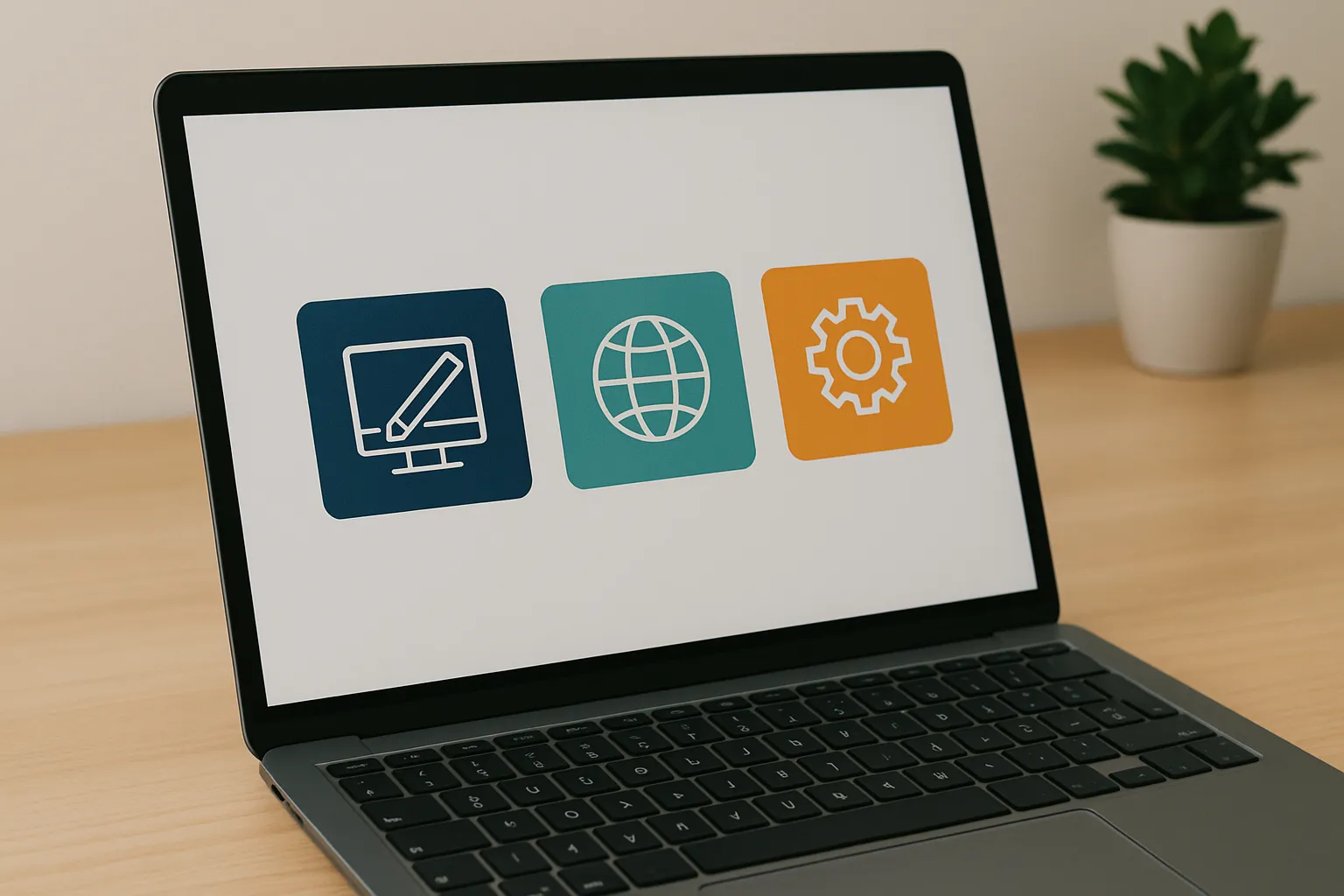How to start an online store with Wordpress?
A shop on Wordpress is most often associated with the Woocommerce plugin. And for good reason. WordPress is the most popular content management system (CMS), valued for its ease of use, flexibility and wide user community. With WooCommerce - a free and extensive plugin - you can easily add shop functionality to your website. WooCommerce offers full control over products, payments and shipping, and allows you to easily customize the look of your store. If you are still wondering whether to run a store on Wordpress + WooCommerce, check out our article and dispel your doubts.

- 1. How to prepare for launching a shop on WordPress?
- 1.1. Choose hosting and domain
- 1.2. SSL certificate – mandatory security
- 1.3. Install and configure WordPress
- 1.4. Remember the key WordPress settings before installing WooCommerce
- 1.5. Backups – protection against data loss
- 1.6. Prepare a sales strategy
- 2. Installation and configuration of the WooCommerce plugin
- 2.1. Logging into the WordPress administration panel
- 2.2. Go to the Plugins section
- 2.3. Searching for and installing WooCommerce
- 2.4. First-time setup of WooCommerce
- 2.5. Additional WooCommerce configuration
- 2.6. Adding the first product
- 2.7. Check if the shop is working properly
- 2.8. Installation of additional plugins and extensions WooCommerce
- 3. WordPress customization
- 3.1. Select and customize a theme
- 3.2. Install other extensions, e.g., for SEO or customer communication
- 4. Remember about legal and formal aspects
- 4.1. Shop regulations and privacy policy
- 4.2. Business registration
- 4.3. Taxes and invoicing
- 5. Promotion and SEO optimization of a WordPress shop
- 6. How much does a WordPress online shop cost?
- 7. FAQ – Frequently Asked Questions
How to prepare for launching a shop on WordPress?
Before you start selling online, you need to take care of several key technical and formal aspects regarding the WordPress+WooCommerce website. Solid preparation is the basis for success in e-commerce.
1. Choose hosting and domain
Hosting is the foundation of every online shop – it affects the loading speed, stability and security of the website. For WooCommerce, fast servers with PHP 7.4+ and MySQL 5.6+ or MariaDB 10.1+ database support are recommended. It is best to choose hosting dedicated to WordPress, which offers optimization for WooCommerce, automatic backups, and technical support.
The domain is the address of your store – it should be short, easy to remember, and preferably include your brand name. When choosing a domain, pay attention to:
- Extension (.pl, .com, .eu) – choose it depending on the market you are operating in.
- Simplicity – avoid complicated characters and hard-to-spell words.
- Availability – check if the domain is not already taken.
2. SSL certificate – mandatory security
An SSL certificate is the basis for security in e-commerce. It provides an encrypted connection, protecting customer data and building trust in your shop. In addition, Google promotes SSL-secured websites in search results, which improves the shop’s ranking. Many hosting companies offer a free SSL certificate (e.g. Let’s Encrypt) that can be easily activated.
3. Install and configure WordPress
Once you have your hosting and domain, it’s time to install WordPress. Most hosting providers offer a “one-click” option that allows you to quickly install the CMS. After installation, follow these key steps:
- Change the default username admin – this will reduce the risk of hacking.
- Install a backup plugin – e.g. UpdraftPlus, to regularly save shop data.
- Update WordPress, themes and plugins – updates increase the security and stability of the shop.
4. Remember the key WordPress settings before installing WooCommerce
Before you switch to WooCommerce, make sure you have set a few important settings, such as the link structure. Under “Settings” > “Direct Links”, select “Post name” to make your URLs readable and SEO-friendly.
Another issue is the language and time zone – make sure that WordPress is running in the correct time zone, which will affect the accuracy of orders and shipments. And user registration – if you want customers to be able to create accounts, enable the “Anyone can register” option in the general settings.
5. Backups – protection against data loss
Regular backups of WordPress are an absolute must. Server crashes, update errors or hacker attacks can lead to data loss. It is worth using plugins such as UpdraftPlus, Jetpack Backup or WPVivid Backup. Make sure that the backups are stored outside of the server, e.g. on Google Drive or Dropbox.
6. Prepare a sales strategy
Before you start selling, define the key elements of your strategy that will allow you to effectively reach your customers and ensure your shop’s competitiveness. Analyze the market and define your target group – who are your potential customers, what are their needs and shopping preferences? Then, refine your product range – choose products that fit into a market niche and stand out from the competition.
Also, take care of your pricing strategy, taking into account production costs, margins and competitors’ prices. Establish a discount and promotion policy that will encourage customers to buy. Another key element is logistics – decide how you will handle shipping, what delivery options you will offer and how you will handle returns. Working out these aspects at an early stage will help you avoid operational problems and increase your chances of e-commerce success.
- Target group – who are you targeting with your offer?
- Product range – which products do you want to sell and what are their competitive advantages?
- Pricing policy – what prices will attract customers and at the same time allow for profit?
- Logistics – how will you handle shipments and returns?
A well-planned start will save you a lot of trouble in the future. Setting up an online shop requires accuracy and consistency, but thanks to WordPress and WooCommerce, this process becomes much easier.
Installation and configuration of the WooCommerce plugin
Installing the WooCommerce plugin is relatively simple, but it requires several important steps to ensure that it works properly and is fully functional. Below you will find a detailed step-by-step guide on how to install WooCommerce.
1. Logging into the WordPress administration panel
The first step is to log into the WordPress administration panel. To do so:
- Open your web browser and enter the address of your website followed by “/wp-admin” (e.g.
https://mojsklep.pl/wp-admin). - Enter your username and password and click on “Log in”.
2. Go to the Plugins section
Once you have logged in to your WordPress admin area:
- In the left-hand navigation menu, go to Plugins.
- Click Add new to go to the directory of available WordPress plugins.
3. Searching for and installing WooCommerce
- In the search field in the top right-hand corner, type “WooCommerce”.
- Find the official WooCommerce plugin (by Automattic).
- Click on the Install Now button.
- Wait until the installation process is complete and then click on Activate.
4. First-time setup of WooCommerce
After activating the plugin, WordPress will automatically redirect you to the WooCommerce setup wizard, which will allow you to quickly customize the basic settings of your shop. If you want to set up your shop right away, click on Start Setup. If you prefer to do it later, you can skip the wizard and proceed to manual setup.
In the WooCommerce configuration wizard:
- Store location – Select the country and region where the store will operate.
- Currency – Specify the currency in which payments will be made.
- Type of products sold – Choose whether the store will sell physical or digital products, or both.
- Payments – WooCommerce allows you to set up basic payment methods such as bank transfers and card payments, and to integrate with popular operators such as PayPal and Stripe.
- Shipping – You can set delivery options, including shipping zones and prices.
5. Additional WooCommerce configuration
After completing the basic configuration, it is worth reviewing and customizing other key WooCommerce settings, such as products or taxes, which can be found in the WooCommerce > Settings tab:
- Products – You can set the dimensions of units of measurement, the method of displaying products and managing stock levels.
- Taxes – If you sell taxable products, you can configure tax rates according to the applicable regulations.
- Emails – WooCommerce automatically sends email notifications to customers and the administrator (e.g. order confirmation, shipping status, etc.). You can edit the content and appearance of these messages.
6. Adding the first product
To test the functionality of WooCommerce, it is a good idea to add the first product:
- Go to Products > Add new.
- Enter the product name, add a description, price, category and photos.
- Specify any product variants (e.g. different sizes or colors).
- Click Publish to make the product appear in the shop.
7. Check if the shop is working properly
After finishing the installation and configuration, check if everything is working properly:
- Go to the shop page and see if the products are visible.
- Try to add a product to the shopping cart and go through the purchasing process.
- Check if the system sends correct e-mail notifications.
8. Installation of additional plugins and extensions WooCommerce
WooCommerce offers a wide range of extensions to increase the functionality of your shop, such as:
- Payment gateways (e.g. Przelewy24, Stripe, PayPal, Tpay).
- Integration with courier companies (e.g. InPost, DHL, DPD).
- SEO plugins (e.g. Yoast SEO for WooCommerce).
- Advanced analytics (e.g. Google Analytics, WooCommerce Reports).
- Marketing tools (e.g. integration with MailChimp, Google Ads, Facebook Pixel).
WordPress customization
Okay. Once you have installed and configured WooCommerce, it is time to customize your WordPress shop. This is a crucial step that affects the customer experience and their purchasing decisions. A well-chosen look and functionality of the website help build the brand and increase conversion.
1. Select and customize a theme
Choose a theme for your WordPress shop. It should not only be aesthetically pleasing, but also responsive and optimized for loading speed. Popular WooCommerce themes include Astra, OceanWP, and Storefront. Each theme has different customization options, but we always edit them by clicking on the Appearance tab and then Customize.
You can customize many elements: headers, individual blog posts, colors, buttons, fonts, product pages, and much more.
2. Install other extensions, e.g., for SEO or customer communication
WooCommerce allows you to extend the functionality of your shop with additional plug-ins. Useful add-ons include:
- Yoast SEO – optymalizacja strony pod kątem wyszukiwarek.
- Elementor – edytor wizualny do modyfikacji wyglądu sklepu.
- WooCommerce PDF Invoices – generowanie faktur dla klientów.
- Live Chat – ułatwienie komunikacji z klientami w czasie rzeczywistym.
Remember about legal and formal aspects
Running an online shop involves compliance with legal regulations that ensure the safety of both the seller and customers. The key issues are:
1. Shop regulations and privacy policy
Every online shop must have terms and conditions that define the terms of purchase, returns and complaints. The terms and conditions should include information about:
- order fulfillment conditions,
- payment and delivery methods,
- return and complaint policy in accordance with consumer law,
- personal data protection in accordance with the GDPR.
2. Business registration
If you plan to sell on a larger scale, you may need to set up a business. In Poland, you can choose from:
- sole proprietorship,
- limited liability company,
- civil law partnership or another legal form.
3. Taxes and invoicing
Online sales are subject to VAT and invoicing. It is worth using WooCommerce plugins to automatically generate invoices and monitor tax liabilities. Compliance with legal regulations not only protects you from problems, but also builds customer trust.
Promotion and SEO optimization of a WordPress shop
Once your online shop is up and running, it is crucial to optimize it and promote it effectively. To increase visibility and attract more customers, you should take care of SEO, i.e. search engine optimization. It all depends on the strategy you prepare for your WordPress shop. First and foremost, it is important to use the right keywords in product descriptions, metadata and blog content. A well-optimized shop should also load quickly, which can be achieved, for example, by optimizing graphics, using a lightweight theme and using plugins for caching.
The next step in promotion is performance marketing. Effective strategies include Google Ads campaigns and social media ads on platforms such as Facebook and Instagram. It is also worth using email marketing to send customers attractive offers, discounts and information about new products in the shop. Content marketing, i.e. regularly publishing valuable content such as guides, reviews or blog posts, can help you build long-term relationships with your customers.
How much does a WordPress online shop cost?
The cost of creating an online shop on the WordPress platform depends on many factors, such as the size and complexity of the project, the choice of theme and plugins, hosting and domain costs, website content, execution time and additional functionalities. Prices can range from 6,000 to as much as 25,000 PLN. Also check out our article “How much does a WordPress website cost?” where we go into detail about this topic. It is important to define the requirements and functionalities carefully before starting work, which will allow for precise cost estimation and avoid unforeseen expenses in the future.
FAQ – Frequently Asked Questions
Is a shop on WordPress free of charge?
The basic version of WordPress and the WooCommerce plugin are free, but you have to pay for hosting, domain, premium themes, additional plugins and any development services.
How do I set up a shop on WordPress?
To set up a shop, you need to purchase web hosting and a domain, install WordPress and the WooCommerce plugin, configure the shop settings, add products and customize the design of the website.
How much does it cost to maintain an online shop every month?
The maintenance costs depend on the selected hosting (from 50 to 300 PLN/month), domain (from 50 to 200 PLN/year) and any additional plug-ins and technical support.
How much does an e-commerce website based on WordPress cost?ssie?
Cena może wynosić od 4000 zł za podstawowy sklep oparty na gotowym motywie do 25 000 zł i więcej za profesjonalne, indywidualnie zaprojektowane rozwiązanie.