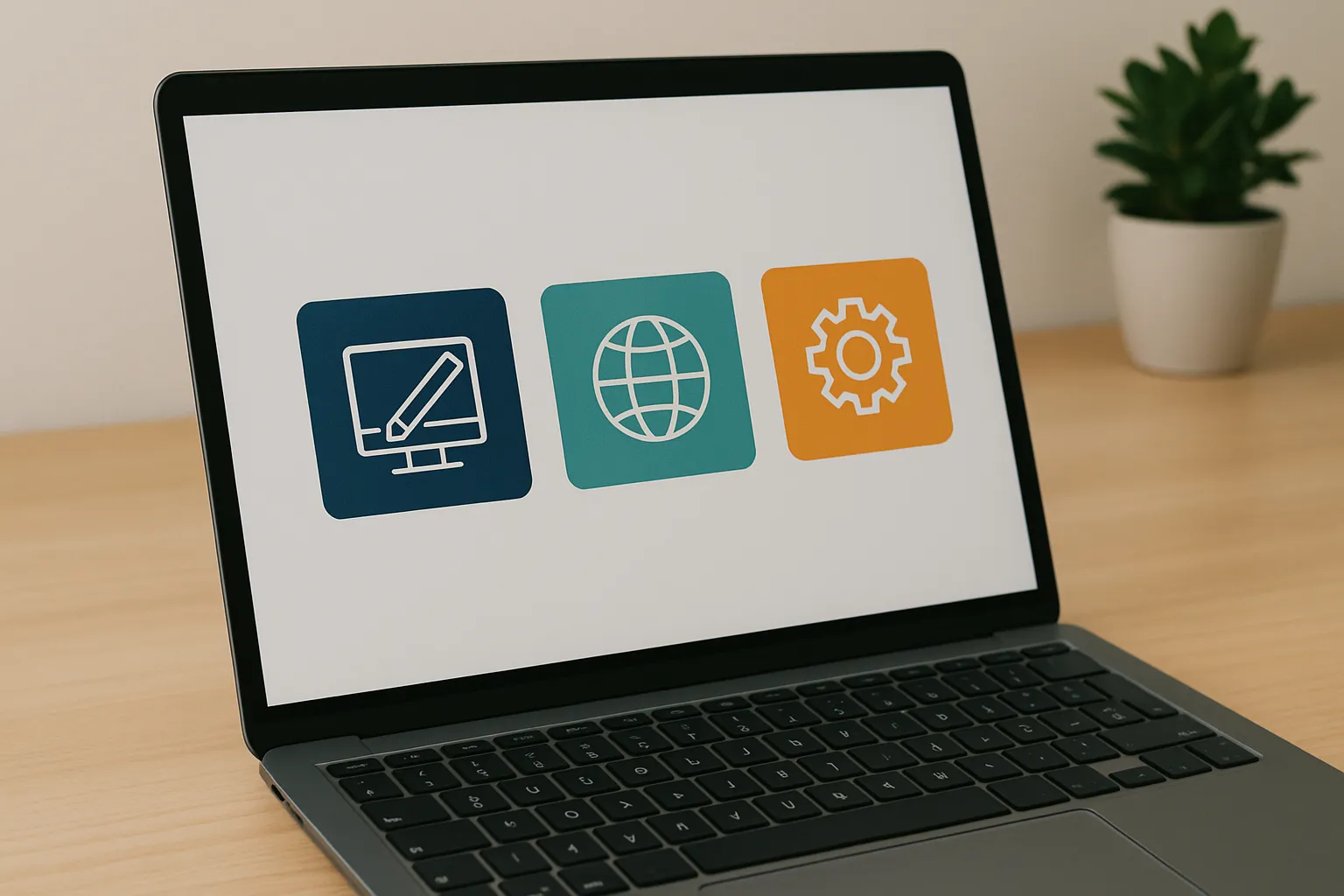Elementor in WordPress: one of the most popular page builder
Elementor is one of the most popular tools for creating websites on WordPress. Its intuitive interface, extensive customization options and rich library of ready-made components make it possible for even people with no web design experience to create aesthetically pleasing and functional sites. In this article, I'll show you step-by-step how to get started with Elementor, discuss its most important features, and suggest how to use it effectively - regardless of your level of expertise.

What is Elementor?
Elementor is an advanced WordPress plugin that allows you to create and edit websites in visual mode, without programming. It works with an intuitive drag-and-drop interface and ready-made content modules. It was created in 2016, that is, before the introduction of the Gutenberg editor , and offers a wide range of design and styling options available without knowledge of HTML or CSS.
Elementor PRO is a paid version of the popular Elementor plugin for WordPress, which significantly expands the capabilities available in the free version. It allows you to create fully customizable and professional websites without writing code. Among Elementor Pro’s advanced features is a theme builder, which allows you to edit headers, footers, archive pages and individual entries. The plugin also offers access to a number of additional widgets, dynamic content (such as displaying data from ACF or WooCommerce) and integration with marketing and e-commerce tools.
Elementor Pro works perfectly with modern WordPress themes, such as Inspiro PRO from WPZOOM, giving users even more design freedom and full control over the look of the site.
Key features and operation of Elementor page builder
Elementor offers a wide range of features that make it a versatile tool for building websites.
Key Elementor features:
- visual editor: Allows you to design your website in real time, which means you can see the changes you make immediately.
- library of templates and blocks: contains hundreds of ready-made page designs and sections that can be customized to your individual needs, which significantly speeds up the website creation process.
- wide selection of widgets: offers a variety of elements such as headers, images, buttons, forms, and galleries that can be easily added and configured on the page.
- responsiveness: allows you to adapt the appearance of the website to different devices, such as computers, tablets and smartphones, ensuring an optimal user experience on each of them.
- advanced styling options: allows you to precisely customize the appearance of individual website elements, including typography, colors, margins and animation effects.
- integration with WooCommerce: Works with the popular e-commerce plugin, allowing you to create and customize online stores without the need for coding.
- dynamic content functions: In the Pro version, it allows you to display dynamic content such as posts, products, or custom fields, which is especially useful for creating more advanced websites.
Elementor works by adding sections and columns in which selected widgets are placed. Each of these elements can be customized by changing its settings, style, and advanced options. The website creation process is intuitive and allows full control over the layout and design of the website.
The free version of Elementor offers many features sufficient to create a basic website. However, for users looking for more advanced capabilities, there is a Pro version that extends functionality with additional widgets, a theme builder, the ability to create pop-ups, and integration with additional services.
How to run (install) Elementor in WordPress?
The whole process of installing Elementor in WordPress comes down to a few steps. The Elementor plugin is located in the official plugin repository and can be installed directly from the administration panel of your WordPress website. Below is the whole process of launching Elementor in a few steps:
1. Log in to the WordPress administration panel (in the article entitled “How to log in to WordPress” – we explain step by step how to do it”)
2. Go to the ‘Plugins’ tab, then ‘Add new’.
3. The next step is to search for “Elementor” in the search bar and click on “Install”.
4. Then click on “Activate”.
The plug-in is now activated. You can start working with Elementor. The easiest and quickest way is to add a new page in WordPress and click on “Edit in Elementor”. You can now modify the page as you like using the available widgets and themes with drag and drop. If you are not sure how to do it properly, you can use the many free materials and tutorials available, e.g. on YouTube.
Practical tips for Elementor users
1. Use templates and blocks to speed up the website creation process. Starting a project from scratch can be time-consuming, which is why Elementor offers an extensive library of predefined templates and blocks that provide ready-made sections and entire pages, saving time and effort.
2. Optimize images before uploading them to improve page loading speed. Page loading speed is crucial for user experience and search engine ranking, and large, unoptimized images are a common cause of slow websites.
3. Use the navigator to easily manage sections and elements on the page. As you expand your page in Elementor, it can become complicated to manage multiple sections, columns, and widgets. Elementor’s navigator offers a hierarchical view of all elements on the page in the form of a tree, which makes navigation and management much easier.
4. Test your website’s responsiveness on different devices (computers, tablets, smartphones). Nowadays, users browse websites on many different devices, so it is crucial that your website is responsive and looks good on all of them.
5. Experiment with different settings and styles to discover new design possibilities. Elementor offers a wide range of customization options, encouraging users to experiment with different settings and styles for elements, pages, and the entire website.
6. Save your work regularly to avoid data loss. Losing unsaved work can be frustrating and time-consuming, so saving your progress regularly is key. Elementor has an Autosave feature that saves your changes every few seconds, eliminating the need to manually click the “Save” button.
7. Read Elementor’s documentation and tutorials to improve your knowledge. Elementor is a complex platform and continuous learning is the key to fully utilizing its capabilities. Elementor offers extensive documentation in the Help Center, with articles on a variety of topics.
8. Join the Elementor community to share experiences and get help. The Elementor community is a valuable source of knowledge and support for both beginners and experienced users. It allows you to connect with other professionals from all over the world, exchange experiences, learn new skills and get help with solving problems.
FAQ – Frequently Asked Questions
1. What is the difference between Elementor and Elementor PRO?
The free version of Elementor offers basic widgets, a visual editor and ready-made templates. Elementor PRO extends these possibilities with additional widgets (e.g. forms, carousels), a theme creator (headers, footers, archives), a pop-up editor, WooCommerce integration and dynamic content. The PRO version is paid for and aimed at users who need full control over the design of their website.
2. Gutenberg or Elementor?
Gutenberg is the default WordPress block editor, good for simple websites and blogs. Elementor is a more advanced tool that allows you to create pages using the drag-and-drop method, with more control over layout, appearance, and functionality. For those looking for a more flexible solution and impressive designs, Elementor is the better choice.
3. How can I use Elementor Pro in WordPress for free?
Elementor Pro is a commercial plugin with a license. There is no legal way to use it for free. Using pirated versions is illegal, dangerous, and can expose your website to serious security issues. We recommend using the free version or purchasing a legal Elementor Pro license.
4. How do I activate Elementor Pro in WordPress?
To activate Elementor Pro:
- Purchase a license on the official website elementor.com.
- Install the free version of Elementor in WordPress.
- Add the Elementor Pro plugin (ZIP file available after purchase).
- Go to the Elementor tab → License and log in to your account.
- Click on “Activate” and the plugin is activated.
5. Does Elementor work with all themes?
Yes, Elementor is compatible with most themes that comply with WordPress standards. Although there are themes that have been specially developed for Elementor (e.g. Hello theme), nothing prevents you from using it with other templates. In many cases, it is even possible to fully edit and customize the design with universal themes.
6. How much does Elementor cost?
Elementor offers 5 price levels:
Lite $11.99/month, Basic $14.99/month, Business $24.99/month, Grow $32.99/month.